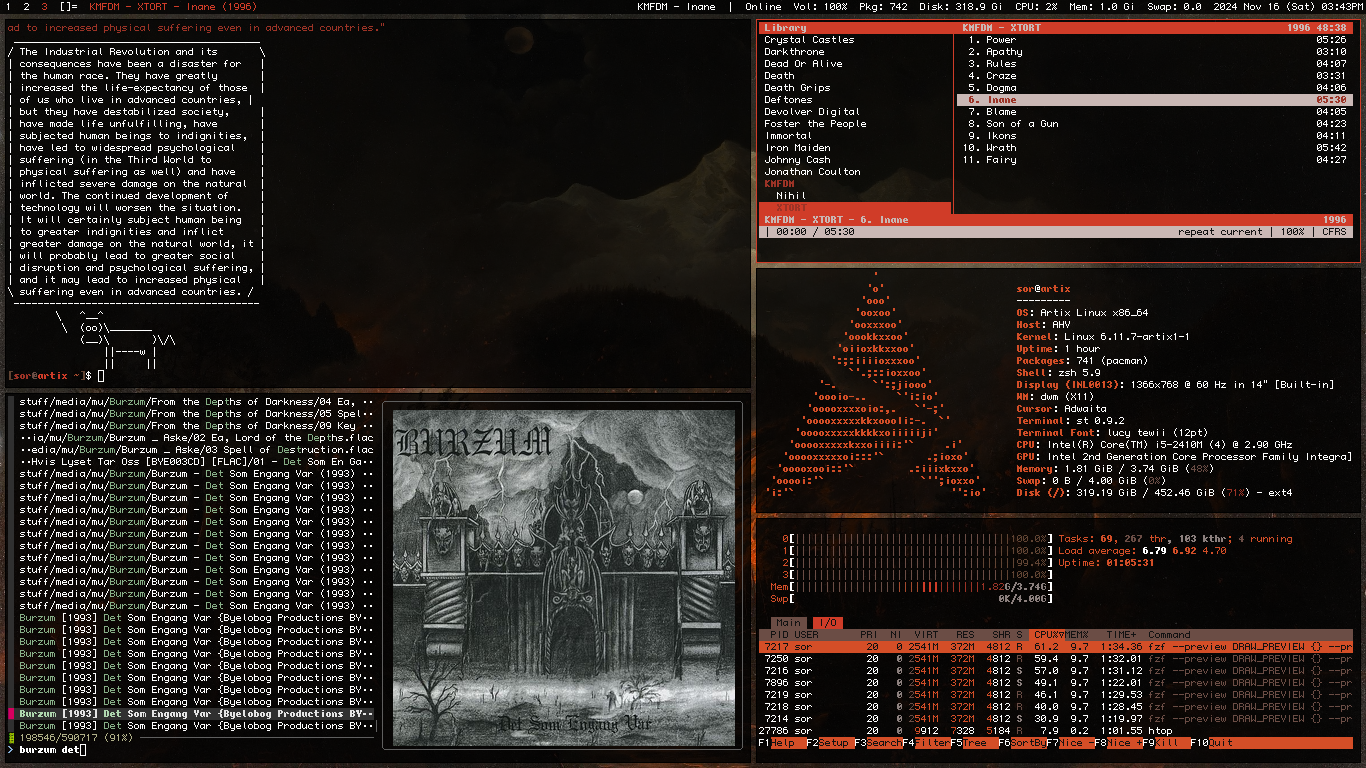Tech Stack
🖥️ Basic environment
Artix Linux with runit - Daily-driver distro, like Arch but without SoystemD. A great just-werksy alternative is Linux Mint.Tails OS on Ventoy USB - USB-stick rescue distro, though not needed recently.
Xorg with sx - Display server
Dunst - Notification daemon
Xcompmgr - Window compositor
NetworkManager(Hybrid) - Connection manager
🧑💻 Terminal
zsh - User shelldash - System shell (/bin/sh Symlink)
Neovim(TUI) - Text editor
dvtm(TUI) [Swindles' build] - Terminal multiplexer
zsh config
By default .zshrc is located at ~/.zshrc along with other zsh configuration files, this command will set ~/.config/zsh as the default directory for zsh configuration: export ZDOTDIR=$HOME/.config/zsh
~/.config/zsh/.zshrc
nvim config
~/.config/nvim/init.vim
set number relativenumber set title set titleold=st set clipboard+=unnamedplus colorscheme sorium
sorium theme
Based on how the default theme looked to me in older versions. (Incomplete, but does it for me)
~/.config/nvim/colors/sorium.vim
⚙️ Suckless Software
dwm - Window manager/graphical environmentst - Terminal emulator
dmenu - Application launcher and menu
slstatus - Status bar
dwm config
slstatus config

🌐 Web
Luakit(GUI) - Tor(GUI) - Browsers. Other interesting options are Librewolf, Brave, Pale Moon, and Ungoogled Chromium.4get[Tor] [Instances] - Metasearch engine
Neomutt(TUI) - E-mail client. Pretty easy to set up with Mutt Wizard once you set up PGP and pass.
Newsraft(TUI) - RSS Reader. Another interesting option is sfeed. [1][2]
luakit config
~/.config/luakit/userconf.lua
local settings = require "settings" local engines = settings.window.search_engines settings.window.home_page = "https://4get.bloat.cat" engines.fourget = "https://4get.bloat.cat/web?s=%s" engines.br = "https://search.brave.com/search?q=%s&source=web" engines.inv = "https://inv.nadeko.net/search?q=%s" engines.aur = "https://aur.archlinux.org/packages?K=%s" engines.aw = "https://wiki.archlinux.org/index.php/Special:Search?fulltext=Search&search=%s" engines.default = engines.fourget
Userscripts
Privacy Redirector[Download] - Redirect mainstream sites to privacy frontends.Select text inside a link like Opera - You can do the same by holding ALT while selecting text, so I don't use it anymore
Addons
I don't use Librewolf anymore, but here are some addons I used back when I did.
Violentmonkey - Userscript manager
uBlock Origin - Ad-blocker. Also allows blocking unwanted elements. Another interesting option is uMatrix. [1]
Tridactyl - Vim-like keybinds
Web Archives - Check archived web pages
Search by Image - Reverse-search images and access images on sites that don’t permit right-clicking to save or view them directly.
User-Agent Switcher - Device spoofer
TWP - For some reason Librewolf won't translate from Russian anymore
Turbo Download Manager - Faster downloads? Also allows access to direct download links of files being downloaded
LocalCDN - Third-party tracking protection
Skip Redirect - Automatically bypass redirect links when the destination URL is clearly included at the end
I still don't care about cookies - Remove cookie notifications
newsraft config
~/.config/newsraft/config
bind a mark-read
bind A mark-read-all
bind m exec mpv --no-terminal "%l" &bind m exec mpv --no-terminal "%l" &
bind M exec mpv "%l"
bind s exec echo %{ht
bind t exec stuff="$(echo "%l" | sed -E 's/.*v=([^&]{11}).*/\1/')" && mpv --pause "https://i.ytimg.com/vi/$stuff/maxresdefault.jpg" || mpv --pause "https://i.ytimg.com/vi/$stuff/hqdefault.jpg"
bind T exec mpv --pause $(yt-dlp --get-thumbnail "%l")
📥 Downloading
Nicotine+(GUI) - SOVLseek client. Username: srzit, online only when downloading, though.yt-dlp(CLI) - Despite the name, it gets videos from all DRM-free sites. It also allows mpv to stream videos from more sites.
transmission-cli(CLI) - Torrent client. A great GUI alternative is qBittorrent.
🛠️ Tools
htop(TUI) - Process and system monitorfastfetch(CLI) - OS information tool, like Neofetch but much better
tesseract(CLI) - OCR
Syncthing(Hybrid) - File synchronization across devices
🍿 Multimedia
cmus(TUI) - Music playermpv(Hybrid) - Video player
nsxiv(Hybrid) - Image viewer
zathura(Hybrid) with muPDF backend - Document viewer
mpv config
~/.config/mpv/mpv.conf
ao=alsa hwdec=no vo=gpu gpu-api=opengl hwdec=vaapi
Keybinds
~/.config/mpv/input.conf
v vf toggle vflip h vf toggle hflip g vf add lavfi=[negate] F script-binding quality_menu/video_formats_toggle Alt+f script-binding quality_menu/audio_formats_toggle
Scripts
quality-menu - Change streamed video quality, like on YouTube. Simply use the 'F' key binding, don't bother with the OSC/UI stuff.WebM Maker - Make webm or gif clips from videos. mpv-easycrop[Lua] also exists but I never tried it.
zathura config
This fixed the issue where Zathura suddenly stopped copying selected text like it used to.~/.config/zathura/zathurarc
set selection-clipboard clipboard
🖌️ Editing
ImageMagick(CLI) - Krita(GUI) - Image editors. Another great option is GIMP.groff(CLI) - Document editor. Last time I used LibreOffice was for a slideshow presentation, and I’ve kept it uninstalled since. I’ve also tried suckless sent before, but it’s obviously not ideal for PowerPoint-style presentations. Next time, I might try LaTeX Beamer.
ffmpeg(CLI) - Blender(GUI) - Video editors. I mostly use ffmpeg, but I recently used OpenShot for a meme that required a chroma-key and Blender for another that required key-frames. I think you can do chroma-keying in Blender too, so I uninstalled OpenShot. Another good option is Kdenlive.
🎲 Misc
Wallpapersxprofile
Thanks Luke's dotfiles for the autostart. Also, is there a better way to set the volume up with alsa? If I don't include the amixer command, it starts as mute, AND at 0%.
/etc/xprofile
#!/bin/sh amixer -c 0 set Master playback 100% unmute xwallpaper --zoom "$(find ~/stuff/img/wal/art/* -type f | shuf | head -n 1)" xset r rate 300 50 autostart="xcompmgr slstatus" for program in $autostart; do pidof -sx "$program" || "$program" & done >/dev/null 2>&1
Theming
Into The Black Hole - Amoled theme for Firefox-based browsersst color scheme (from config.h)
📱 Android
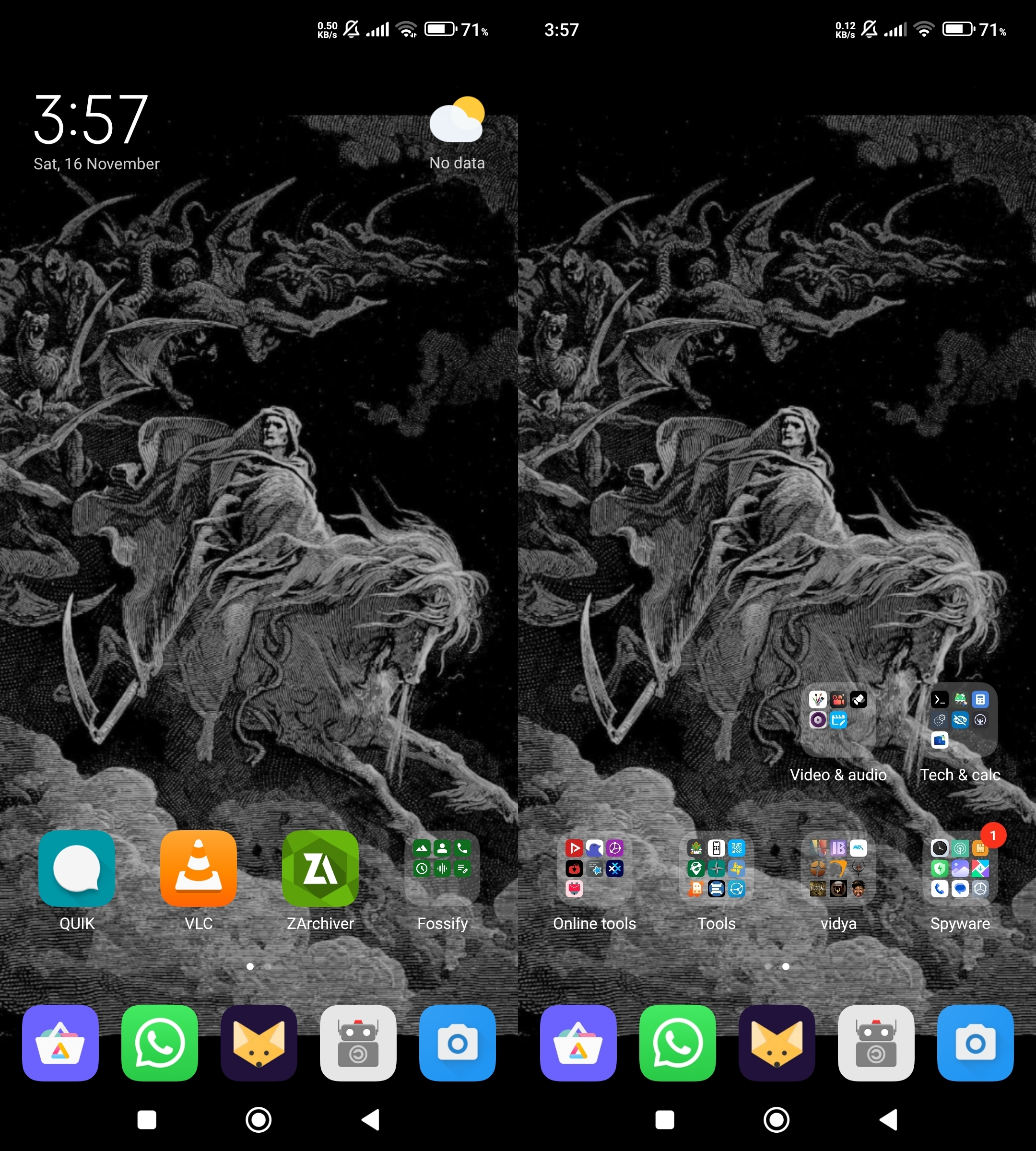
Fennec - Current Browser with extensive add-on support.
Brave - Other Browser I liked using (no extensions but doesn't refresh pages all the time unlike Fennec and has tab groups)
Termux - Terminal emulator
F-Droid Classic - Libre App Store
SD Maid SE - BleachBit's faithful sidekick. This version allows bypassing paid features.
Aurora Store - FOSS Google Play client
🛠️ Tools
K-9 Mail - EmailOpen Camera - Camera
Organic Maps - Maps
Quik - SMS
OCR - QR - Scanners
OpenCalc - Calculator
FlorisBoard - HeliBoard - Regular Keyboards
Thumb-Key - Keyboard made for your thumbs
🍿 Multimedia
cmus(TUI) and Termux:Widget for a shortcut - Music playerSeeker - Soulseek client
MuPDF - PDF reader
YTDLnis - GUI app for yt-dlp
LibreTorrent - Torrent client
Misc
Audire - Identify music like in ShazamTIDY - Local image search
Compass - Compass
Breezy Weather - The weather
Editing
Open Video Editor(w.i.p) - Video Guru(Non-free) - Video editorsOojao Image Editor(Non-free) - Image editor
Private DNS
This will block ads, even outside of the browser.
dns.adguard.com
Android wallpapers